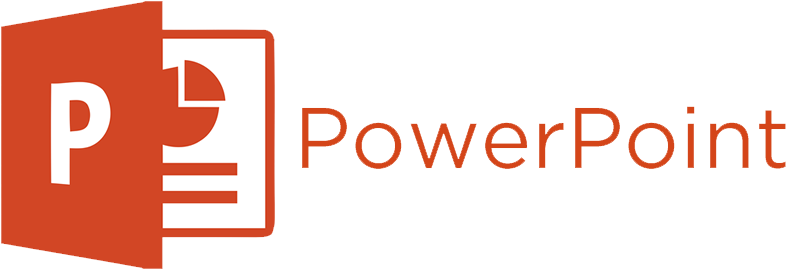How to Record Audio on PowerPoint
PowerPoint is a great tool that has several features and functionalities to offer. However, some of the less commonly known features can help you take your PowerPoint presentation to a whole new level. Let’s take this example. During these trying times with COVID-19, many more people are having meetings via Skype or Zoom, instead of in person. By adding a recording explaining your PowerPoint presentation can do wonders and will help people better understand your message. But you might be thinking, ‘wait… you can record audio to PowerPoint??’
The answer is yes! And that’s where we come in. Recording audio on PowerPoint presentations is a very simple process. In this article, we will discuss the process of recording audio on PowerPoint in a few simple steps. But before you begin recording the audio, you need to ensure you have the right equipment.
The equipment you need to record audio on PowerPoint
1. A microphone
First and foremost, you need to have a good quality microphone. Of course, your laptop microphone will do, but we’re trying to make people interested in your PowerPoint presentation and not turn away from it. However, investing in a good USB-microphone for recording high-quality narrations isn’t a bad idea. See our article about the 5 best microphones for recording voice. That said, if you are using the in-built microphone on your computer, you do not have to take any additional steps. However, if you are using an external USB microphone, ensure that you set it up as an input device. Most USB-microphones are plug and play, allowing you to set it up in no-time at all. It doesn’t take being an audio engineer to know how to do it.
2. The rehearsal
Do NOT start recording the audio immediately after setting up the microphone. You WILL mess up and have a few misreads. That’s OK! Take your time in the beginning and ensure that you rehearse the script before recording it on PowerPoint. Knowing your script and rehearsing it a few times will help improve the overall quality of your delivery. Therefore, practice it a few times to ensure that it sounds fluid and natural. And once you feel confident, it is now time to start recording the audio on PowerPoint.
How to Record Audio on PowerPoint?
The following are the steps for recording the audio on a PowerPoint presentation.
1. Open the presentation that you want to record the audio narration. Click on the Slide Show tab and select the Record Slide Show option.
2. From the drop-down menu, select whether you want to record from the beginning of the presentation or from the current slide.
3. If you select from the Current Slide, ensure that you are on the same slide from where you would like to record the audio.
4. Once you select, you will be in the full-screen mode. A few extra tools will appear on the screen including the record button.
5. Click on the record button when you are ready. You will get a three-second timer before you start recording.
6. Click on the right arrow to continue recording for the next slide. You can also pause the recording using the pause button.
7. On the last slide, the recording will stop automatically. Or you can also stop it manually using the stop button.
8. Click on the replay button if you want to replay the recording. This will allow you to hear what you have recorded in the presentation.
9. A speaker icon will appear on each slide that has recorded audio. You can play the audio by hovering over the icon and click on the play button.
Final Thoughts
Adding audio to your PowerPoint presentation can turn the slides into a self-contained instructional asset. It can help your students or the audience you’re presenting to use it as a self-teach tool. Allowing them to go back and listen again and again, taking in the information at their own pace. Do you have audio that you’d like to record to a PowerPoint presentation, but don’t really want to go through all these steps we just mentioned? Go ahead and give us a shout. We’ll be happy to help.